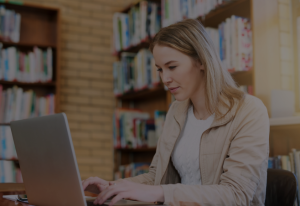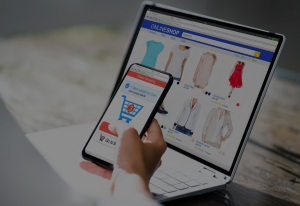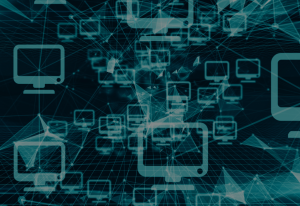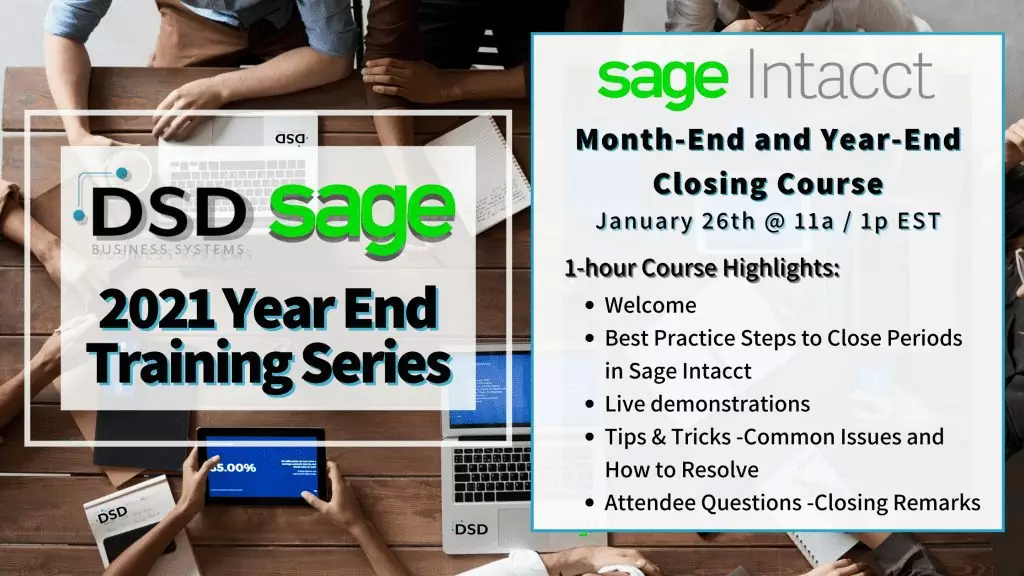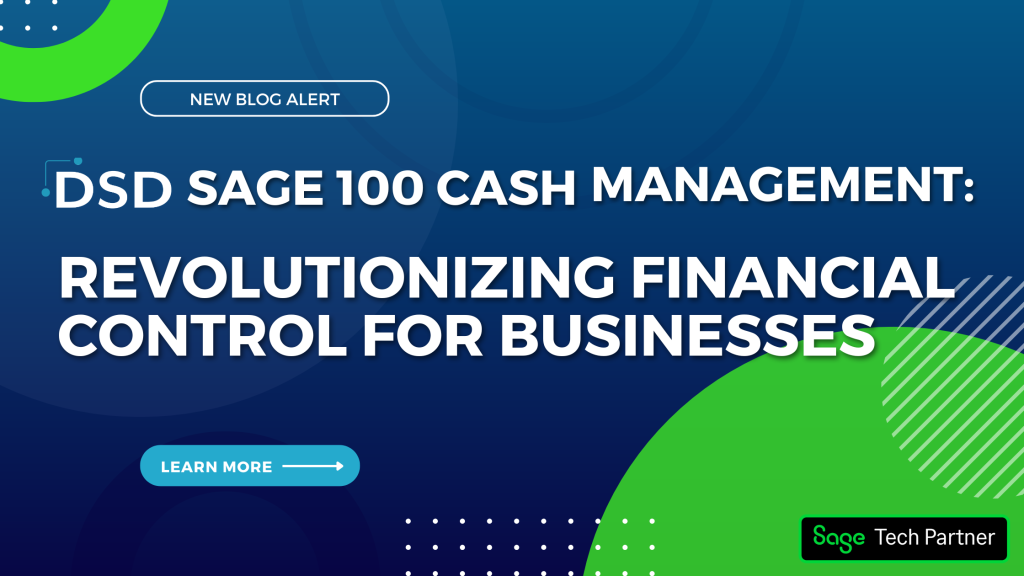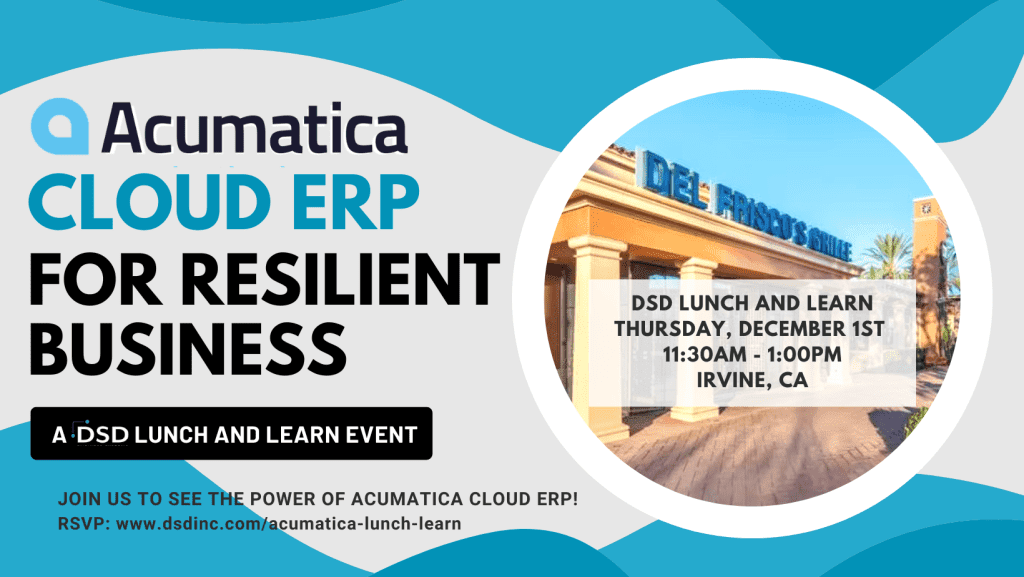Sage Intacct Year End Processing: Tips, Tricks, and Training
January 13, 2022
by Jared Bollier, Digital Marketing Analyst
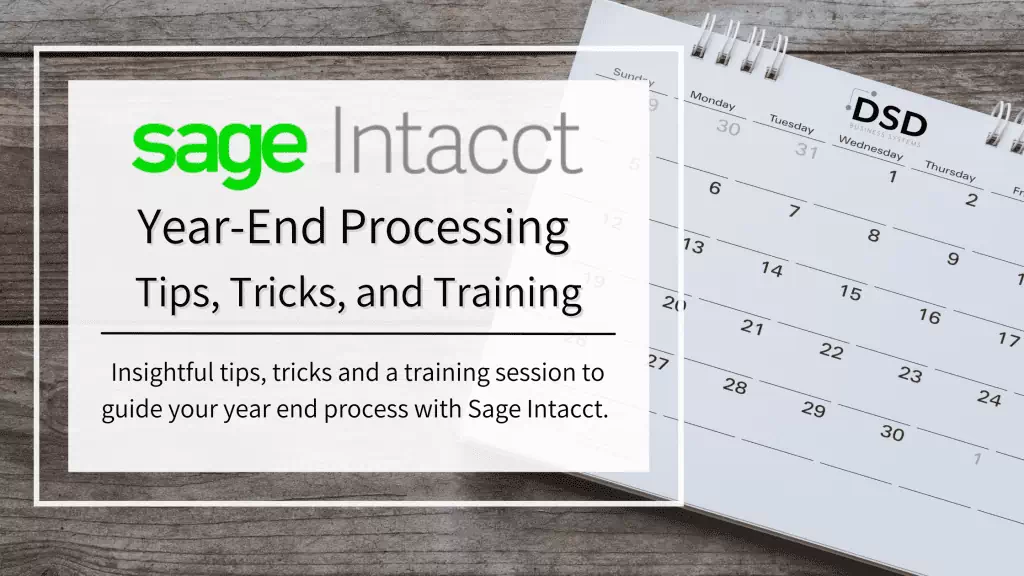
Year-End Processing is here and we want to share some helpful tips, tricks, and checklist with you to help the process go a little smoother. Read on to learn about things like checking for transactions in limbo, closing subledgers, the DSD Month and Year End Closing in Sage Intacct course, and more!
1. Review External Systems
It’s important to start your year end processing outside of Sage Intacct. Reviewing external systems should be your first step. Make sure to verify that all of your transactions for the year have synced within Sage Intacct. Review things like your CRM, expense software, and all your other external systems to ensure there aren’t any missed transactions or errors within Sage Intacct.
2. Keep Track of All Subledger Transactions
You’re going to want to record any other subledger transactions you’ve accumulated throughout the year. This includes things such as:
- Payments received
- Prepaid module entries
- AR invoices
- AP Bills
- Fixed Assets Depreciation Entries
- Adjustments
Keeping track of all of these transactions is crucial in having a successful year end closing for Sage Intacct. Make sure everything listed above is accounted for before moving on.
3. Transactions in Limbo
Once you’ve double-checked all of the subledger transactions and have made sure they’re posted, you should then check for any transactions that may be in limbo. These transactions could include:
Transactions Awaiting Approval
Examine any outstanding journal entries, purchasing transactions, AP bills, AP payments, or employee time/expenses. A list view, like draft transactions, can quickly reveal transactions that have been “submitted” or “partially approved.”
Recurring Transaction Failures
When a modification is made to the system, such as adding a dimension requirement to an account, deactivating a dimension record, or enforcing a new smart rule, can cause recurring transactions to fail unexpectedly. Thankfully, failures are easy to track using Sage Intacct. Each module that allows you to schedule transactions has a recurring transaction status report. As a result, it’s simple to not only identify but also retry any failed transactions.
Draft Transactions
The “state” field can be shown as a column in any transaction list view. This field can then be used to filter for “Draft” states which will display any transactions that have not been made live.
4. Close Subledgers
Subledgers can be closed individually in Sage Intacct. This allows you to lock the Accounts Payable, Accounts Receivable, Cash Management, and/or Time & Expense subledgers while still recording month-end journal entries, which are typically recorded later. It’s important to remember that closing a subledger also closes any co-dependent modules. Purchasing is closed when the AP module is closed, and Order Entry is closed when the AR module is closed.
5. Reconcile subledgers to the general ledger
You can reconcile subledgers to the general ledger once they’re closed. This is the next step in closing year-end once you’re ready to move on from subledgers. Using the AP module as an example, here are some steps for reconciling your AP module to your AP account:
- Run the Vendor Aging report as of 12/31/2021 and note the total.
- Run the General Ledger report as of 12/31/2021 for your Accounts Payable account.
- Check that the GL AP balance matches the vendor aging report.
6. Post month-end journal entries
Accruals, allocations, depreciation, payroll, multi-currency revaluation entries, and any memorized transactions are all included in month-end journal entries.
There are a few options to consider when it comes to automating these entries:
- Creating Memorized transactions
- Utilizing Dynamic Allocations to automate your month-end allocations
- Importing journal entries.
7. Reconcile bank accounts and credit cards
After you’ve posted the month-end journal entries, you’ll need to reconcile your bank and credit card accounts. Sage Intacct has made bank and credit card feeds available for no additional subscription cost in an effort to move toward a continuous close. Contact us or your CLA Sage Intacct team if you need extra assistance with this process.
8. Run financial reports and trial balance
Financial statements, one of the most significant strategic tools for a firm, can be produced by following all of the tips talked about above. They provide a snapshot of the company’s financial health and, perhaps more importantly, they serve as a crucial tool for long-term planning.
9. Close the general ledger
Once you have run all of your reports, you can finalize your financials by closing the general ledger. Closing during the month of December 2021 will close the entity for all periods from January 1, 2021 to December 31, 2021. If you’ve been closing your books on a monthly basis, as this is suggested, your “Close business books from” date will most likely be December 1, 2021.
10. Add reporting periods (if needed)
Finally, but certainly not least, plan out your reporting periods. With the start of a new year, several reporting periods for budgeting, reporting, and closing have yet to be established. With only a few clicks, you’ll have your 2021 reporting periods ready.
Month and Year-End Closing Webinar
Did you know that you don’t HAVE to close periods in Sage Intacct to continue using the system year over year? Of course, it is best practice, but Sage Intacct makes it very easy for accountants to customize their month-end and year-end closing processes to fit your requirements.
Month-End and Year-End Closing in Sage Intacct Course
Wednesday, Jan 26th | 11 AM PST / 2 PM EST
Join us Tuesday, January 26th to learn the best practice closing process in Sage Intacct, along with helpful tips and tricks to help you save time and actually look forward to closing your books!