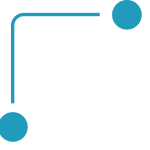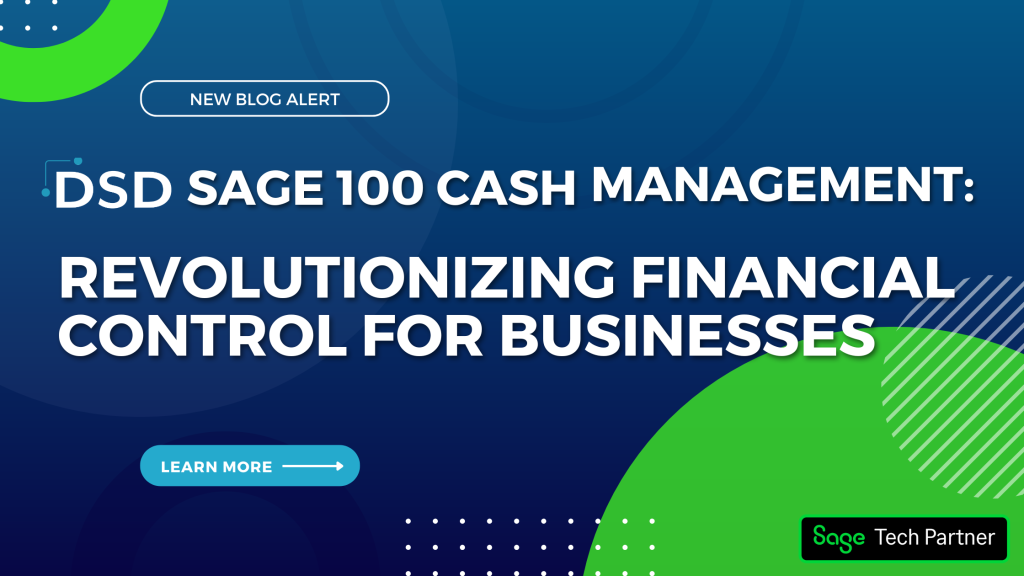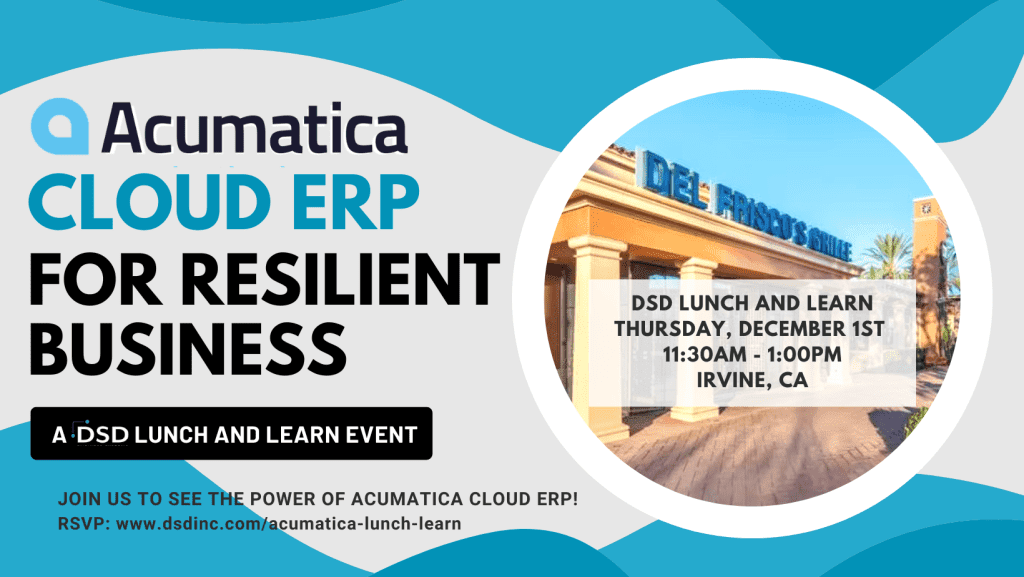Sage 100: How to Place Menu Items onto Top of System Launcher
Did you know that you can drag and drop Sage 100 menu items to the top of your system launcher? This is a great tool that enables users to uniquely create shortcuts that are most valuable to them for places that they visit frequently. Watch this video below to learn how to create these shortcuts:
First, decide the item you would like to create a shortcut for, then old down your left mouse button to select that item. Simply drag and release the icon to the top of your launcher area.
You also have the ability to right click on the shortcut and rename it. There is plenty of space to add as many icons and shortcuts as you would like. And when you come across a shortcut that is no longer needed, you can also select to remove that shortcut, by right clicking on the icon and selecting delete. The system will they remove that icon from the top of the system launcher.
This Sage 100 tip will work on any versions following Sage 100 version 3.60.

Written by Cindy Whitlock, ERP Consultant at DSD Business Systems