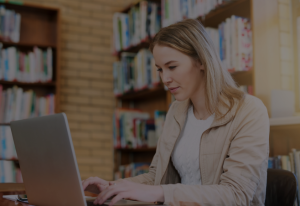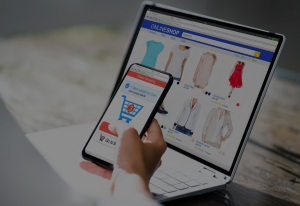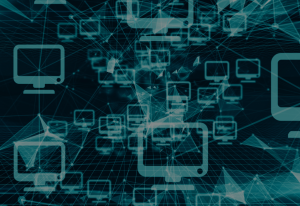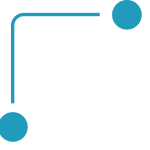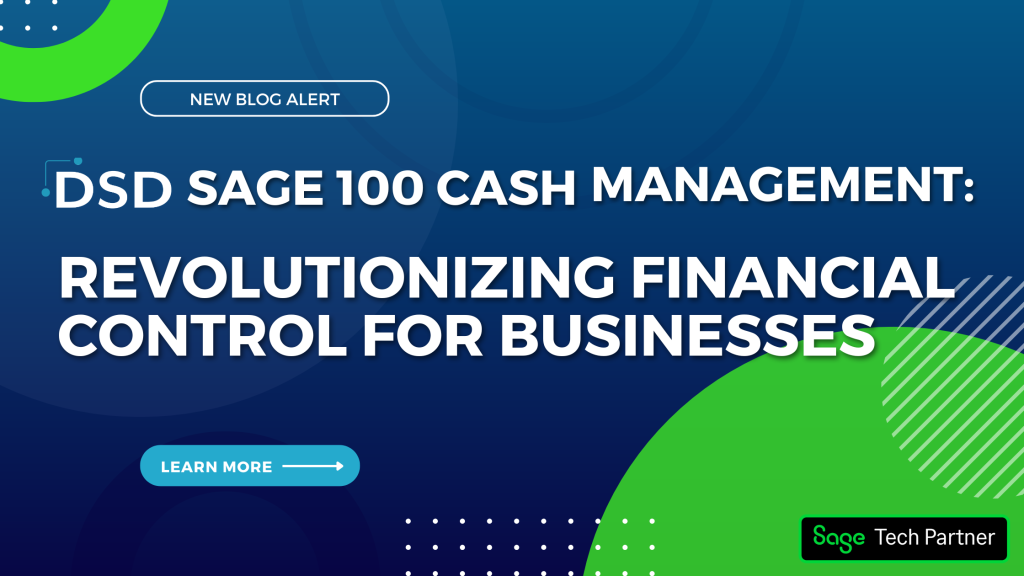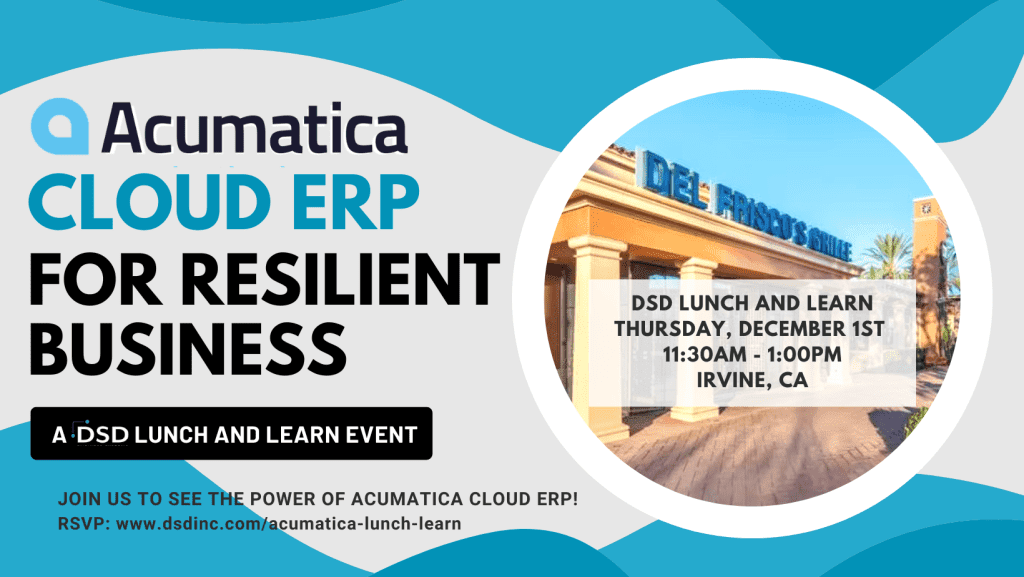What’s New With Sage 100 Version 2017

Outfitted in a refreshed launcher menu, equipped with new ACH payment possibilities, and wielding heightened credit card transaction security, Sage 100 version 2017 is now available to download. Here is what you have to look forward to in the latest version.
New Sage 100 Launcher
- New Microsoft Office Style Ribbon
- Modernized Menu and Sub Menu
- Quick-Click menu tray
- Drag and Drop Desktop icons onto launcher
- Collapsible, resizable panels
- Persistent web content areas
Enhanced Auto-Complete
The auto-complete feature compares your searched entry with all possible results in your directory. Until this year’s upgrade, the auto-complete feature only matched the beginning of the searched entry’s text with directory lists. With the improved auto-complete feature, the word order within a group of words is irrelevant to search criteria. However, word order within one particular word is relevant – first letters of a word will match, but letters in the middle of a word will not match.
Let’s say you have a customer named John’s Fence Company and a customer named Fence Services. If you type “fenc” in the Customer No. field, both customers will appear on the results list. On the other hand, if you have a customer named Brownski and another named Ski Resort Supplies, searching for “ski” will find Ski Resort Supplies, but not Brownski. Search field options have also increased: finding a vendor’s name by phone number can now be achieved by entering the phone number, numerals only, in the Vendor No. field.
To activate the auto-complete feature, simply run the Build Search Index utility from the Library Master Utilities menu.
Search for Empty Fields in Lookup windows
Searching for a valueless field in Lookup windows is now possible. First, choose your field from the Start list. Second, pick “Is Empty” on the operand list. Third, click “Find.”
Commodity Codes for Level 3 Credit Processing
Commodity codes are built-in with the information delivered when handling Level 3 credit card transactions in the Sales Order segment. You can continue commodity codes and pair them with miscellaneous and inventory items. Commodity codes maintenance can be found in several locations:
- Common Information Setup menu
- Common Information Utilities menu
- Main tab in Miscellaneous Item Maintenance
- Additional tab in Item Maintenance
- Main tab in Product Line Maintenance
Receivable ACH Payments
If you own a Sage Payment Solutions account equipped for ACH payments, you can enable the ACH acceptance feature on the Payments tab in Company Maintenance and configure ACH payment types in Payment Type Maintenance.
- You can now Input ACH payments in A/R Invoice Date Entry, Repetitive Invoice Entry, and Cash Receipts Entry
- Data entry tasks. The Credit Card tab is now called the Payment tab. ACH payment fields are located on the Cash Receipts Deposit window and the Cash Receipts Entry Header tab.
- Maintenance tasks changes. ACH Payment can be picked as the payment option in Payment Type Maintenance
- Reports and listings. You can now print ACH customer payment information through the Customer Listing task window.
- Changing transaction information. Override ACH Payment Transactions permits the Fix feature, which allows ACH transaction updates
Easier Banking
- Maintain open bank reconciliation window. You can choose to keep the bank reconciliation report window up following a print or preview by selecting the Bank Reconciliation Report task window.
- Refined excel export reports. Bank Reconciliation reports exported to Excel are easier to study and control.
Other Misc Changes Calendar, Windows, Message Control, Printing, and Support Updates
The Calendar window received a user-friendly tweak – monthly navigation. How can you use this feature? Simply click the prior and next buttons to look at past or upcoming months. For those who previously wanted more control over the Memo Maintenance window, its size is now adjustable. Simply click and drag the bottom right window corner to find the right size for you.
If the “Remove Forms” message or the paper replenishment reminder annoyed you in version 2016, version 2017 allows you to dismiss them. Clear the “Show Prompt to Remove Forms From Printer” check box under the Common Information section and you’re done.
Did you think the Selected Report Font Size was too small this past year? Sage version 2017 thought so, too. That’s why you’ll find the vertical font size up to 40% larger. Your eyes will appreciate the enhanced readability.
Didn’t mean to print a few forms this past year? Now you can select the cancel button on the message box that displays while printing to save time and paper.
Sage 100 version 2017 has several changes – but don’t worry, you don’t have to remember them all. A renovation to the Help ribbon option now allows you to enter the Sage 100 knowledgebase, open a chat conversation with tech support, and generate a support label.
Customer relationship management. Go to the Documentation folder in the Sage CRM installation feature, select the Documentation link, and view the Sage CRM 7.3 SP3 Release Notes to view what’s changed.
 Written by Jim Woodhead, VP Professional Services at DSD Business Systems
Written by Jim Woodhead, VP Professional Services at DSD Business Systems