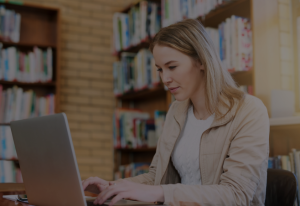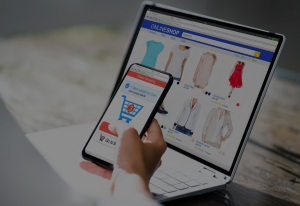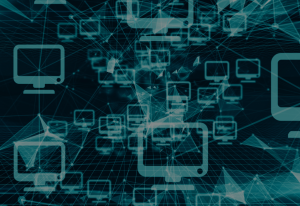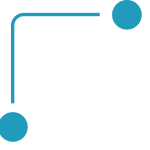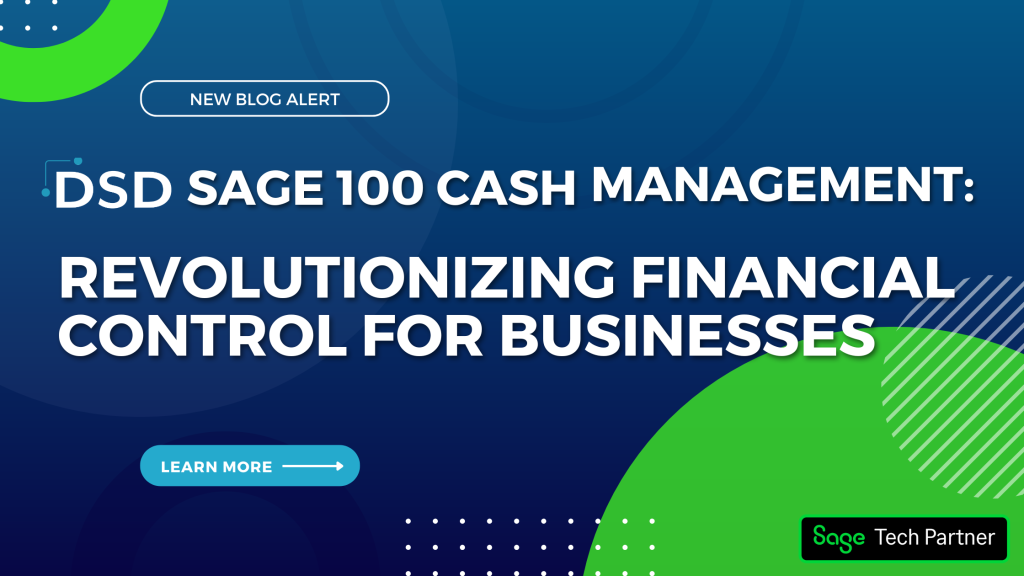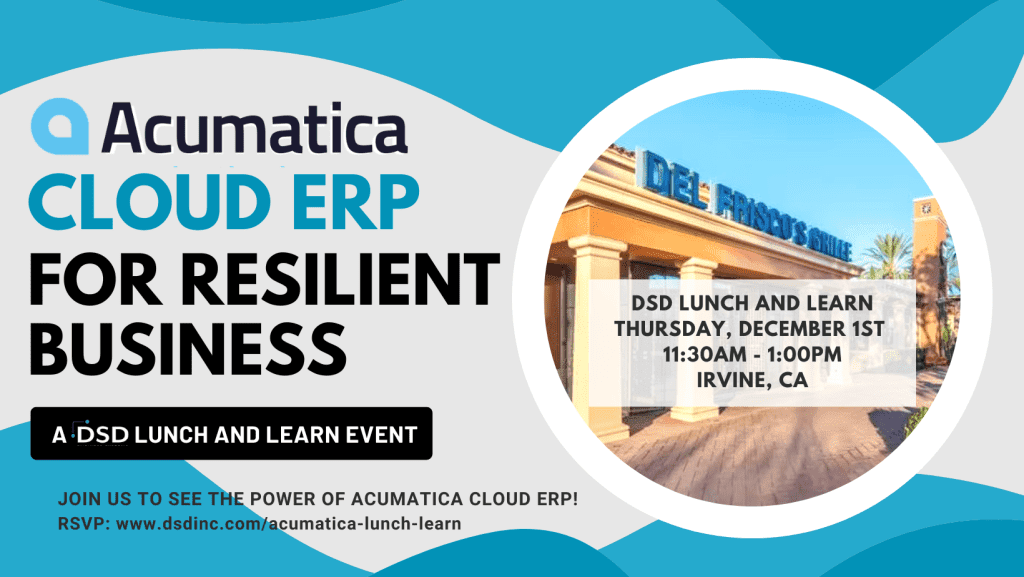6 Common Questions About DSD Enhancements and Extended Solutions
April 21, 2015
The following is a short list of our most frequently asked questions regarding DSD Enhancements and Extended Solutions. Our hope is that Sage Resellers and End-Users will be able to use this information and get the answers they need. If you have an additional question, or for more information about DSD Enhancements and Extended Solutions, please contact DSD Business Systems.
FAQ #1: How do I Unlock/Register a DSD Enhancement and/or Extended Solution after installing the product?
You can Unlock/Register a DSD Enhancement and/or Extended Solution after installing two different ways. The first option, which is the first one you should attempt, is known as a Web Unlock. If the Web Unlock is unsuccessful, you will need to attempt a File Unlock.
How to perform a Web Unlock:
- In Sage 100/MAS90, Go to Library Master
- Go to Utilities
- Go to DSD Enhancement Control Panel
- You may or may not get a message stating that you do not have internet access. Please disregard this message by selecting ‘No’. Do not attempt to retry.
- Select ‘Unlock all products’.
- Agree to the License Agreement.
- Select the ‘Web’ method.
- Select ‘Unlock’
How to perform a File Unlock:
- You will need to save the enc file that was sent by a DSD employee. (DO NOT OPEN THE FILE)
- Save the file to \MAS90\SOA Directory.
- In Sage 100/MAS90, Go to Library Master.
- Go to Utilities
- Go to DSD Enhancement Control Panel
- You may or may not get a message stating that you do not have internet access. Please disregard this message by selecting ‘No’. Do not attempt to retry.
- Select ‘Unlock all products’.
- Agree to the License Agreement.
- Select the ‘File’ method.
- Select ‘Unlock’.
FAQ #2: How do I update the expiration date in the DSD Control Panel after renewing my DSD Maintenance Plan?
After renewing a DSD Enhancement Maintenance Plan you will need to update the expiration date for in the DSD Control Panel. You can update the expiration date two different ways, a Web Unlock and a File Unlock. You will most likely need to use the same method that was used when the product(s) were installed.
How to perform a Web Unlock:
- In Sage 100/MAS90, Go to Library Master
- Go to Utilities
- Go to DSD Enhancement Control Panel
- You may or may not get a message stating that you do not have internet access. Please disregard this message by selecting ‘No’. Do not attempt to retry.
- Select ‘Unlock all products’.
- Agree to the License Agreement.
- Select the ‘Web’ method.
- Select ‘Unlock’
How to perform a File Unlock:
- You will need to save the enc. file that was sent by a DSD employee. (DO NOT OPEN THE FILE)
- Save the file to \MAS90\SOA Directory.
- Please make sure that the enc. you save to the SOA Directory is the only enc. saved inside the directory. If there is an older file inside the SOA Directory, the File Unlock will be unsuccessful.
- In Sage 100/MAS90, Go to Library Master.
- Go to Utilities
- Go to DSD Enhancement Control Panel
- You may or may not get a message stating that you do not have internet access. Please disregard this message by selecting ‘No’. Do not attempt to retry.
- Select ‘Unlock all products’.
- Agree to the License Agreement.
- Select the ‘File’ method.
- Select ‘Unlock’.
FAQ #3: Why I am receiving an Activation File Error after attempting a File Unlock?
You could be receiving this error for a variety of reasons. Most likely it is because DSD does not have the user’s correct Sage Serial # on file. The Sage Serial # can change from time to time; usually it is a result of recent changes to the Sage100/MAS90 system. You will need to contact DSD Business Systems with the current Serial #. A DSD employee will then generate a new unlocking key.
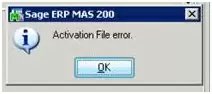
FAQ #4: Why I am receiving a message that my DSD Enhancement support plan WILL expire in X number of days?
You are receiving this message for one of two reasons. One, your DSD Enhancement Support Plan is expiring in X number of days. To renew, a Sage 100/MAS90 Reseller will need to contact DSD Business Systems. Two, you need to update the expiration date in the DSD Control Panel. For directions on how to do this, see FAQ #2: How do I update the expiration date in the DSD Control Panel after renewing my DSD Maintenance Plan?
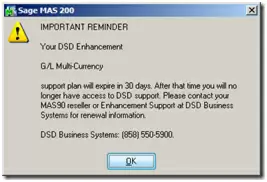
FAQ #5: What is included in the DSD Enhancement Maintenance Plan?
DSD’s Enhancement Maintenance Plan (EMP) provides the following benefits to our end-users:
- Twelve months of maintenance releases and feature releases to DSD enhancements.
- Ability to access or request any version of a DSD Enhancement to plan subscribers.
- Free support for any problems associated with bugs or flaws in the enhancement.
- Free phone support on initial Installation and Setup questions.
- A Maintenance Release fixes known software bugs in the feature set of the current version level of the Sage software.
- A Feature Release adds features and functionality not present in the prior version of the MAS software.
- Any support that is excluded from the Maintenance Plan will be provided on a consulting basis at DSD’s hourly rate in effect at the time of the call.
FAQ #6: What is excluded in the DSD Enhancement Maintenance Plan?
DSD’s Enhancement Maintenance Plan (EMP) does NOT include Free Support for the following:
- Support associated with a defect in the standard (unmodified) Sage Software.
- Support associated with product integration with an Extended Solution or other MD-related modifications.
- Support or Data Correction for problems associated with misuse of the product, or improper training for the end-user.
- On-line Installation and Setup.
- End-User Training.
- Creation of Crystal Reports, VI Imports, or FRx Reports.
Written by Nathan Brown, Enhancement Coordinator at DSD Business Systems