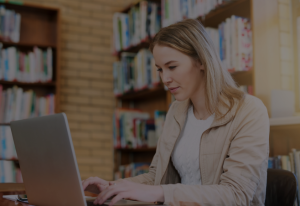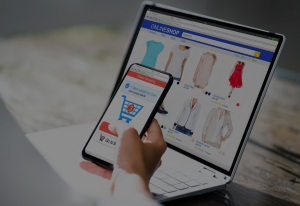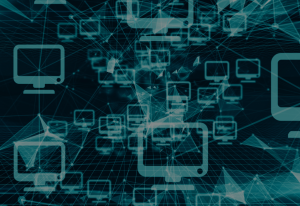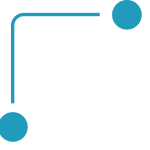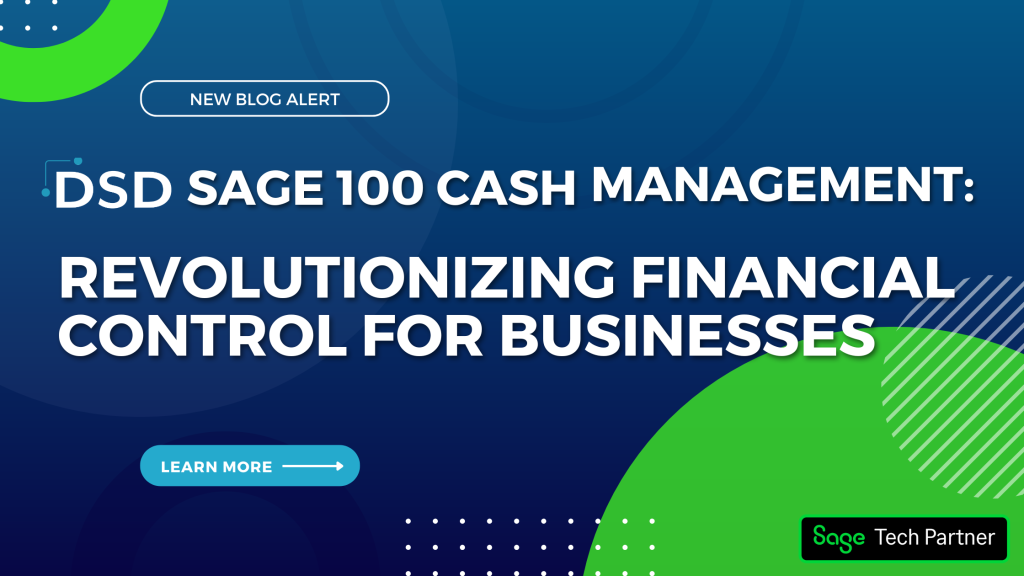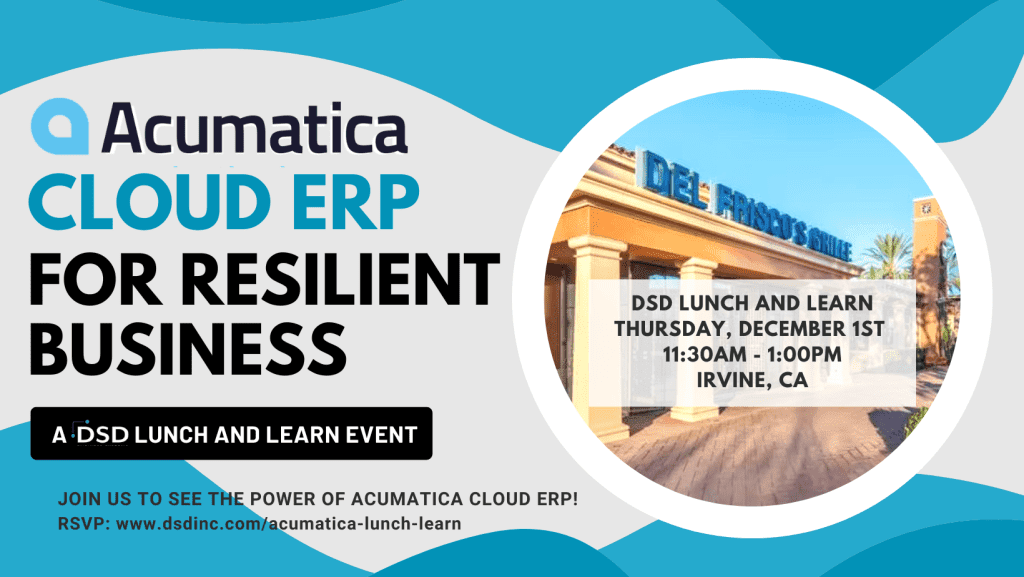Learn to Create Inactive Accounts in Sage 100 ERP version 2013

Over the next several months, I will spend some time covering new features available in Sage 100 ERP Version 2013, which is known as Version 5.0. These features I’ll review are also included in versions that follow, such as Sage 100 ERP Version 2014 (Version 5.1). To begin this series, I’ll cover a new feature that allows customer and vendor records to be marked as inactive.
Before discussing the Inactive Accounts feature, I’d like to review a big change that has occurred with Sage 100 ERP Version 2013 and above. The first time logging into Sage 100 ERP Version 2013, did you notice by clicking a few times that multiple windows opened up? Well you just uncovered a BIG feature change starting with Version 2013 – double clicking has vanished; welcome to the “one-click” world. Moving forward from Version 4.3, you will only need to click once to open modules and sub-menus.
Want to find out more about Sage100?
Check out our Sage100 Resources page!
Making Customer & Vendor Records Inactive
Do you have a need to keep historical data on a vendor, while restricting any further payments to that vendor? Do you have a collections issue and need to restrict billings to a client? Making customer and vendor records inactive may be the solution.
In Vendor Maintenance and Customer Maintenance, on tab two, there is now a drop-down menu with three status choices: Active, Inactive and Temporary.
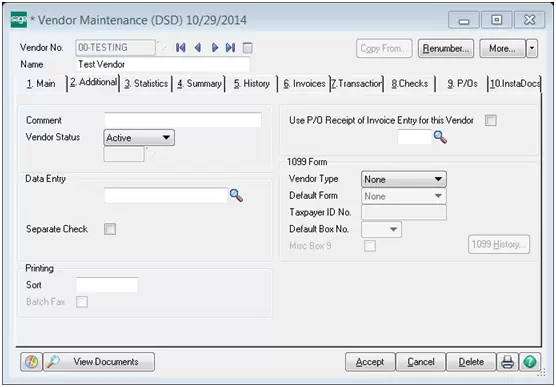
By selecting Inactive, the “Inactive Reason” box will then open. Codes added to “Inactive Reason Code Maintenance” will be utilized in both A/R & A/P. If you add the reason “OUTBUS = Out of Business” in A/P, this choice will also be seen in A/R. Reason codes are limited to six characters.
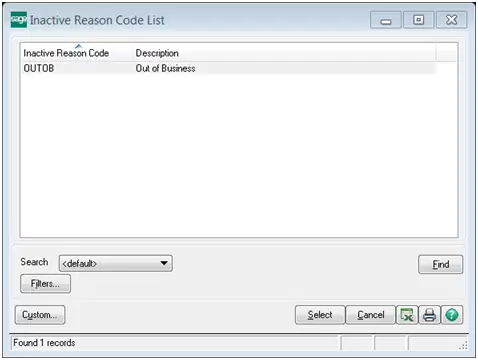
The Inactive status will retain all historical data and the information will still be included in reports, unless users choose to exclude them. The records are still viewable in maintenance and inquiry of A/R and A/P. Data entry is closed in both modules to the inactive records. In A/P, no payments can be made and no new invoices can be created*. In A/R and S/O, no further billings can be generated*. Cash receipts will be authorized for any open invoices. Also, users will receive a warning message about the inactive record if they are trying to process a transaction.
For Example, I made TESTING vendor, inactive. Then I went into A/P invoice data entry and received the message below when I tried to create an invoice:
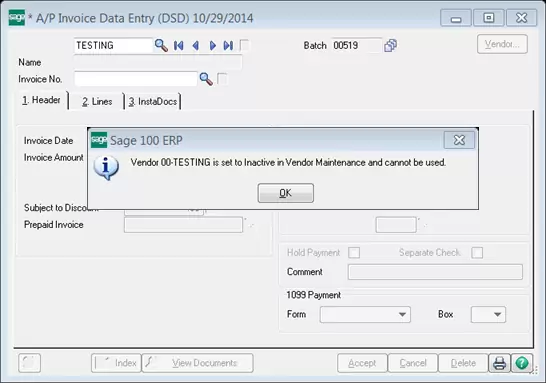
Another exciting feature is that inactive records can also be excluded from lookups. If there are many accounts to change, and you own the Visual Integrator module, your Sage Business Partner can work with you to create a file. This will make the change a fast process, in contrast to a manual one by one process. As an additional bonus, the Inactive feature is also available in Inventory Management, whereby Item Codes can also be made inactive!
With this feature, the status can be changed back to Active with the click of a mouse. There is no need to be worried about making changes that cannot be undone. Now there is a new option that will come in handy when you need to restrict payments and billings.
*Security settings can be adjusted to allow certain users the ability to override this; best practice is that this should be limited in order to use the feature as its intended. Company administrators have access to control the security settings of each user.
Written by Melissa Secody, Accounting Manager at DSD Business Systems
Not what you’re looking for?
Visit our Sage100 Resources page or feel free to Contact Us!
Related sources:
How to make a Vendor Inactive
Can Customer Status be changed to Inactive?
Error: “This vendor cannot be changed to Inactive” when changing a Vendor status from Active to Inactive
Can 1099 forms be printed for inactive vendors?